鸿蒙开发之轮播图(Swiper)
Swiper组件提供滑动轮播显示的能力。Swiper本身是一个容器组件,当设置了多个子组件后,可以对这些子组件进行轮播显示。通常,在一些应用首页显示推荐的内容时,需要用到轮播显示的能力。
布局与约束
Swiper作为一个容器组件,在自身尺寸属性未被设置时,会自动根据子组件的大小设置自身的尺寸。如果开发者对Swiper组件设置了固定的尺寸,则在轮播显示过程中均以该尺寸生效;否则,在轮播过程中,会根据子组件的大小自动调整自身的尺寸。
循环播放
通过loop属性控制是否循环播放,该属性默认值为true。
当loop为true时,在显示第一页或最后一页时,可以继续往前切换到前一页或者往后切换到后一页。如果loop为false,则在第一页或最后一页时,无法继续向前或者向后切换页面。
loop为true:
...
private swiperController: SwiperController = new SwiperController()
...
Swiper(this.swiperController) {
Text("0")
.width('90%')
.height('100%')
.backgroundColor(Color.Gray)
.textAlign(TextAlign.Center)
.fontSize(30)
Text("1")
.width('90%')
.height('100%')
.backgroundColor(Color.Green)
.textAlign(TextAlign.Center)
.fontSize(30)
Text("2")
.width('90%')
.height('100%')
.backgroundColor(Color.Blue)
.textAlign(TextAlign.Center)
.fontSize(30)
}
.loop(true)
loop为false:
Swiper(this.swiperController) {
Text("0")
.width('90%')
.height('100%')
.backgroundColor(Color.Gray)
.textAlign(TextAlign.Center)
.fontSize(30)
Text("1")
.width('90%')
.height('100%')
.backgroundColor(Color.Green)
.textAlign(TextAlign.Center)
.fontSize(30)
Text("2")
.width('90%')
.height('100%')
.backgroundColor(Color.Blue)
.textAlign(TextAlign.Center)
.fontSize(30)
}
.loop(false)
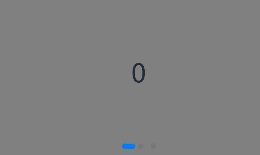
自动轮播
Swiper通过设置autoPlay属性,控制是否自动轮播子组件。该属性默认值为false。
autoPlay为true时,会自动切换播放子组件,子组件与子组件之间的播放间隔通过interval属性设置。interval属性默认值为3000,单位毫秒。
autoPlay为true:
Swiper(this.swiperController) {
Text("0")
.width('90%')
.height('100%')
.backgroundColor(Color.Gray)
.textAlign(TextAlign.Center)
.fontSize(30)
Text("1")
.width('90%')
.height('100%')
.backgroundColor(Color.Green)
.textAlign(TextAlign.Center)
.fontSize(30)
Text("2")
.width('90%')
.height('100%')
.backgroundColor(Color.Pink)
.textAlign(TextAlign.Center)
.fontSize(30)
}
.loop(true)
.autoPlay(true)
.interval(1000)
导航点样式
Swiper提供了默认的导航点样式,导航点默认显示在Swiper下方居中位置,开发者也可以通过indicatorStyle属性自定义导航点的位置和样式。
通过indicatorStyle属性,开发者可以设置导航点相对于Swiper组件上下左右四个方位的位置,同时也可以设置每个导航点的尺寸、颜色、蒙层和被选中导航点的颜色。
导航点使用默认样式:
Swiper(this.swiperController) {
Text("0")
.width('90%')
.height('100%')
.backgroundColor(Color.Gray)
.textAlign(TextAlign.Center)
.fontSize(30)
Text("1")
.width('90%')
.height('100%')
.backgroundColor(Color.Green)
.textAlign(TextAlign.Center)
.fontSize(30)
Text("2")
.width('90%')
.height('100%')
.backgroundColor(Color.Pink)
.textAlign(TextAlign.Center)
.fontSize(30)
}
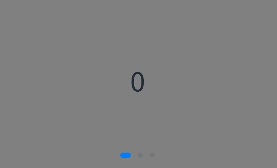
自定义导航点样式(示例:导航点直径设为30VP,左边距为0,导航点颜色设为红色):
Swiper(this.swiperController) {
Text("0")
.width('90%')
.height('100%')
.backgroundColor(Color.Gray)
.textAlign(TextAlign.Center)
.fontSize(30)
Text("1")
.width('90%')
.height('100%')
.backgroundColor(Color.Green)
.textAlign(TextAlign.Center)
.fontSize(30)
Text("2")
.width('90%')
.height('100%')
.backgroundColor(Color.Pink)
.textAlign(TextAlign.Center)
.fontSize(30)
}
.indicatorStyle({
size: 30,
left: 0,
color: Color.Red
})
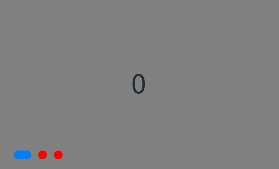
页面切换方式
Swiper支持三种页面切换方式:手指滑动、点击导航点和通过控制器。
通过控制器切换页面:
@Entry
@Component
struct SwiperDemo {
private swiperController: SwiperController = new SwiperController();
build() {
Column({ space: 5 }) {
Swiper(this.swiperController) {
Text("0")
.width(250)
.height(250)
.backgroundColor(Color.Gray)
.textAlign(TextAlign.Center)
.fontSize(30)
Text("1")
.width(250)
.height(250)
.backgroundColor(Color.Green)
.textAlign(TextAlign.Center)
.fontSize(30)
Text("2")
.width(250)
.height(250)
.backgroundColor(Color.Pink)
.textAlign(TextAlign.Center)
.fontSize(30)
}
.indicator(true)
Row({ space: 12 }) {
Button('showNext')
.onClick(() => {
this.swiperController.showNext(); // 通过controller切换到后一页
})
Button('showPrevious')
.onClick(() => {
this.swiperController.showPrevious(); // 通过controller切换到前一页
})
}.margin(5)
}.width('100%')
.margin({ top: 5 })
}
}
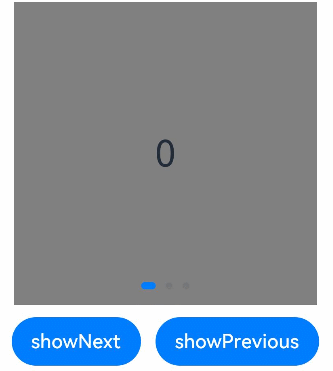
轮播方向
Swiper支持水平和垂直方向上进行轮播,主要通过vertical属性控制。
当vertical为true时,表示在垂直方向上进行轮播;为false时,表示在水平方向上进行轮播。vertical默认值为false。
设置水平方向上轮播:
Swiper(this.swiperController) {
...
}
.indicator(true)
.vertical(false)

设置垂直方向轮播:
Swiper(this.swiperController) {
...
}
.indicator(true)
.vertical(true)
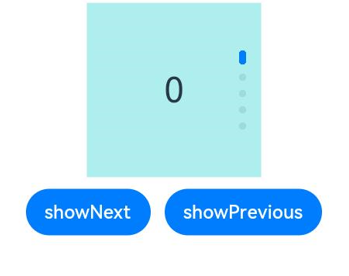
每页显示多个子页面
Swiper支持在一个页面内同时显示多个子组件,通过displayCount属性设置。
设置一个页面内显示两个子组件:
Swiper(this.swiperController) {
Text("0")
.width(250)
.height(250)
.backgroundColor(Color.Gray)
.textAlign(TextAlign.Center)
.fontSize(30)
Text("1")
.width(250)
.height(250)
.backgroundColor(Color.Green)
.textAlign(TextAlign.Center)
.fontSize(30)
Text("2")
.width(250)
.height(250)
.backgroundColor(Color.Pink)
.textAlign(TextAlign.Center)
.fontSize(30)
Text("3")
.width(250)
.height(250)
.backgroundColor(Color.Blue)
.textAlign(TextAlign.Center)
.fontSize(30)
}
.indicator(true)
.displayCount(2)

实战练习:
图片我放到了
加载本地图片报错:
ArkTS:ERROR File:
[Compile Result] Unknown resource name 'banner2'.
原来是需要refrsh一下,编译器没有读取到的原因
代码:
@Preview
@Entry
@Component
struct Swipe {
@State message: string = 'Hello World'
private swiperController: SwiperController = new SwiperController()
build() {
Row(){
Swiper(this.swiperController) {
Image($r('app.media.banner3'))
.width('100%')
.height('100%')
Image($r('app.media.banner2'))
.width('100%')
.height('100%')
Image('https://images.pexels.com/photos/3690543/pexels-photo-3690543.jpeg?auto=compress&cs=tinysrgb&w=1260&h=750&dpr=2')
.width('100%')
.height('100%')
}
.loop(true)
}.height("30%")
.width("100%")
.padding(30)
}
}



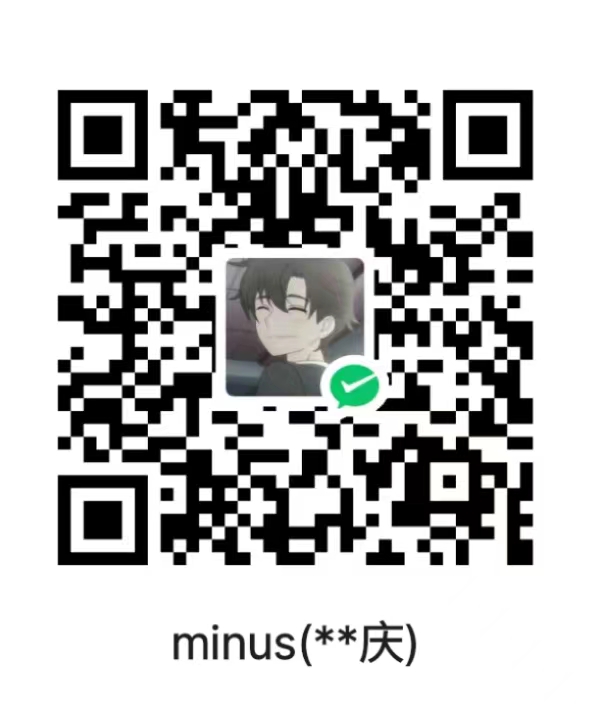
评论区